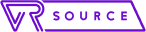Links on VR Source may earn us a commission, Learn more.
The release of any new hardware brings with it a host of unforeseen problems, especially when the hardware is as bleeding-edge as virtual reality. Despite the magical experiences that the Oculus Rift provides, there are a few common issues that arise for the majority of users. We’ve rounded up the most frequent ones and found ways to fix them so you can spend less time troubleshooting and more time shooting trouble. You know, like aliens.
Table of Contents
Virtual Reality Sickness

Virtual reality sickness comes from a disconnect between what your eyes see and what your body feels. When you walk, your body automatically adjusts your sense of balance and position based on a variety of input factors, including your eyes. When your eyes are telling your body that you’re moving, but the rest of your body doesn’t feel like it’s moving, it can lead to nausea, headaches, and more. This certainly isn’t a problem limited to the Rift, and it’s something that doesn’t effect everyone.
If you are prone to VR sickness, there are a few steps you can take to limit your risk.
- Move more slowly in-game. You can also increase your FOV; your eyes will better be able to adapt to the movement. Sudden, jerky movements cause the majority of the problems gamers encounters.
- Take breaks. The longer you play, the more likely virtual reality sickness is to occur. Taking a break every half hour can reduce the severity of VR sickness.
- Drink ginger tea. Believe it or not, ginger tea is a natural remedy for motion sickness. Sipping a bit of tea before long gaming sessions can help brace your body for what’s to come.
Tracking Issues

One of the most common problems new users run into is with head tracking. The sensor doesn’t track their movement properly, which leads to a host of problems in-game. After all, if you can’t turn around to face the monster attacking you from behind…need I finish?
- Make sure the sensor is in a location where it can’t be easily moved or jostled. The ideal height is slightly above your standing height, with a slight downward angle so the sensor can still detect you while seated.
- If you play in an overly-bright room, the sunlight can also interfere with the sensors. Add blackout curtains or heavy drapes to reduce the amount of sunlight in a room.
- If your sensor was working fine before, but is no longer functioning correctly, unplug and replug the cables to ensure nothing accidentally came loose.
Positioning of Objects Within the Virtual World

From time to time, objects may not actually be where they appear to be. Here’s how you handle that situation:
- If the floor seems like it’s too close, walk back to your original position. (It’s a good idea to lift the Rift for safety’s sake.) Open up the universal menu and choose the “Reset View” option, and then follow the recalibration process. Once this is done, everything should be in the correct position.
Driver Incompatibility

Ah, drivers — making all computer users crazy since their creation. Although most drivers automatically update once downloaded the first time, there are issues that arise. Sometimes a new version of the driver will be released that needs to be installed separately. If you receive an error related to the drivers, pay attention to the specific piece of hardware it relates to; if the Rift driver is the problem, go to the Oculus website and find the proper driver. If the driver incompatibility stems from the GPU or another piece of hardware, go to the website of the company in question and search for a new driver.
Blurry Screen

Blurry displays usually have an easy-to-locate cause. First and foremost, make sure you’ve taken the time to personalize your Rift. Make sure the headset fits snugly around your head; if it wobbles while you play, your eyes will constantly need to readjust. Not only can this affect display quality, but it can also lead to VR sickness. On the underside of the headset is a lens slider; by adjusting it, you can sharpen the vertical lines within the display. Take the time to customize your Rift until you’re content with the settings. Repeat the process if the display issues continue.
Headset doesn’t stay connected

Some users have found that though headset does connect to the PC, that connection tends to drop often. If you have come across this problem, some simple steps you can try to fix this are:
- Some users have found that simply using a different USB 3.0 port has done the trick, particularly in the case where they’ve switched from a PCI Express port to a built-in USB port on their system motherboard.
- If you are using an external USB hub, the disconnections may be because your PC is turning off power to the hub or just to port you are using to save power. Find the USB Hub in the Device Manager, go to the “Power Management” area, and deselect the “allow the computer to turn off this device to save power” option.
- After the step above, in the Windows search bar, type “edit power plan” and tap on “change advanced power settings.” Under the USB Settings section, you will see “USB selective suspend settings.” Expand that section and disable this feature.
“Oculus Runtime Service unavailable” error

A lot of users have come across the “Oculus Runtime Service unavailable” error at some point or the other. Luckily, there’s a simple fix to address this issue.
- Either press the Windows key and the R key simultaneously, or search for “Run” in the search bar to launch program. Then type “services.msc” and press Enter. In the menu that opens, look for “Oculus VR Runtime Service” and in the left side window, click on “Start” in the “Start the service…..” paragraph.
- To make sure that this doesn’t repeat, right click on “Oculus VR Runtime Service” and click on “Properties.” In the “Startup type” drop down menu, select “Automatic.” Then click on Apply and OK.
Game on.
If you’ve encountered other issues with your Rift, comment below and provide a solution. After all, you’re likely not the only person to experience these difficulties. If you run into an issue frequently enough that you believe it should be included, let us know!