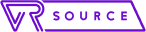If you want to wipe all the data off your Oculus Quest 2 or you’re encountering problems, you need to perform a factory reset. This will delete all the account information from the device, together with your downloaded games.
Since the Oculus Quest only allows one account per device, you’ll also need to perform a full factory reset if you want to switch to a different account.
Factory resetting an Oculus Quest 2 is irreversible but it won’t delete your account. You will also still own all the games you have purchased, but you’ll need to add them all back to the headset.
There are two ways to factory reset the Oculus Quest 2: via the headset and via the app. Here’s how to do it:
How to Factory Reset Oculus Quest 2 via the Headset
- Turn off the Oculus Quest 2 headset.
- Hold the volume and power buttons simultaneously until you see the boot screen loading on the headset.
- Using the volume buttons, select “Factory Reset” and then press the power button.
- Select “Yes, erase and factory reset” and then press the power button.
How to Factory Reset Oculus Quest 2 via the App
- Make sure your Oculus Quest 2 headset is connected to the same Wi-Fi network as your smartphone.
- Open the Oculus Quest app on your phone.
- Tap the “Settings” tab located on the bottom right corner of the screen.
- Next, select your Quest device and then Tap “Advanced settings.”
- Tap “Factory Reset” and then tap “Reset.”
If you don’t want to factory reset the Oculus Quest 2 but you want to reset/restart it to deal with a malfunction without having to delete all your content and start from scratch, you can use the restart option. This should be your first port of call because it can often fix glitches without having to remove all your data.
Here’s how to do it:
- Put your headset on and then press the power button.
- A “Power off” screen will appear. Select “Restart.”
- You’ll see a restarting message and then the headset will power down and restart.